If you take many pictures of buildings like myself, we know the frustration of lens distortion and converging verticals, when we see the photo image, on our monitor for the first time. Three years ago DXO Image Science, a French company, introduced a stand alone module called, DXO Viewpoint 2. They are already very well known for their excellent DXO Optics Pro 11 program, which is a comprehensive photo editing package and is widely used by many professional photographers. It has an automated approach and built-in algorithm's, for many camera and lens combinations. Thus, making the manipulation of high quality photo images, quick and easy.
I was very impressed with DXO Optics Pro 11 when it was first introduced, because it works simply and incredibly well to correct for many different photo image distortions. I like to make processing as easy a possible, so have integrated the work flow, within Nikon Capture NX2. This is one of the programs I use, in addition to DXO Viewpoint 2 for processing Nikon Raw photo files, both NEF and NRW.
See the Nikon Capture NX2 user interface. To integrate DXO Viewpoint 2, first click on the "Edit" drop down menu and select "Preferences/General". See below :
When we click this, it will take you to the menu below. Next browse for the DXO Viewpoint 2 "Start" file and install it into the "Open With Application" box. Then, browse and select the location you want the final processed file to go. Normally, we leave this in the same location as the original, because it does not overwrite the original and gives a new file designation within Nikon Capture NX2.
Now we come to use it. The photo image which is Horse Guards Parade, London has vertical distorted because a Nikon 12-24mm ultra wide angle zoom lens was used. I use these frequently, particularly on landscapes and love their characteristic ability to show space. Also, distortion can sometimes enhance a photo effect, but this is not generally the case with buildings.
Right let's get started. Click on the file "Open With" menu in Nikon Capture NX2; see below, you will be taken to the DXO Viewpoint 2 user interface. See the next image.
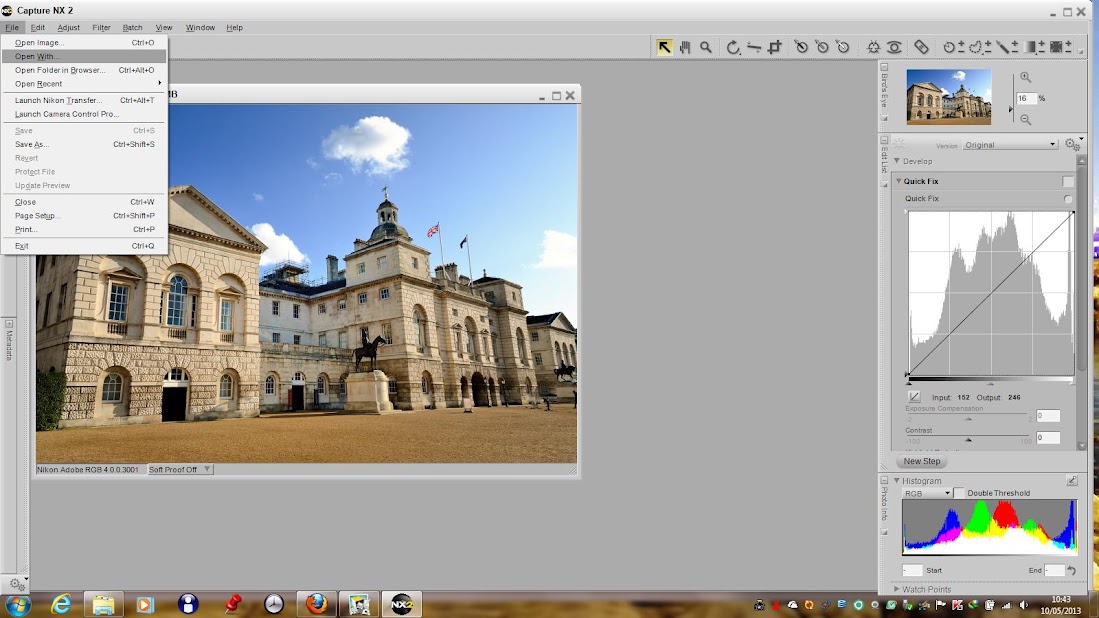
The next image shows the photo completely corrected by DXO Viewpoint 2, for export back to Nikon Capture NX2. In addition to correcting for parallel vertical lines, the program has many other functions, such as, horizontal parallel line correction and the combination of both. Also, the standard horizontal and vertical image correction and it's complete with crop control. There is a anamorphosis function included, but this is unlikely to be used by most still photographers. While using the program the original and the edited image can be viewed side by side, for comparison.
We are almost there. The next image shows the original and edited photo images side by side, in Nikon Capture NX2, where further manipulation can be done.
Nikon Capture NX2 is a very flexible and comprehensive editing package and I have just shown one external stand alone module, that can be integrated. But there are many others, including modules from the superb, Nik Collection, by Google.
DXO Viewpoint 2 is already integrated within DXO Optics Pro 11. Using it with Adobe Photoshop CC 2015: Although Viewpoint installs as a stand alone application, it will automatically create an integrated link, within Adobe Photoshop CC 2015 and will be available, in the "Filter" drop down menu.The photo editing workflow, is similar to that described above.
Website: www.davidjoycephotography.com
Nikon Capture NX2
Nikon D7200 Digital SLR Camera
Nikon 1 J5 Digital Camera
Cameras
Photo Accessories
DXO Optics Pro 11
DXO Viewpoint 2
B+W Filters
Download Manual & Brochure






Great Photography Blog! Very useful information - Many thanks.
ReplyDeletecropping mode that gives access to the entire image.
ReplyDelete